Setup Envirrment
Install in Laptop/Desktop
Open Thonny from your application launcher. It should look something like this:
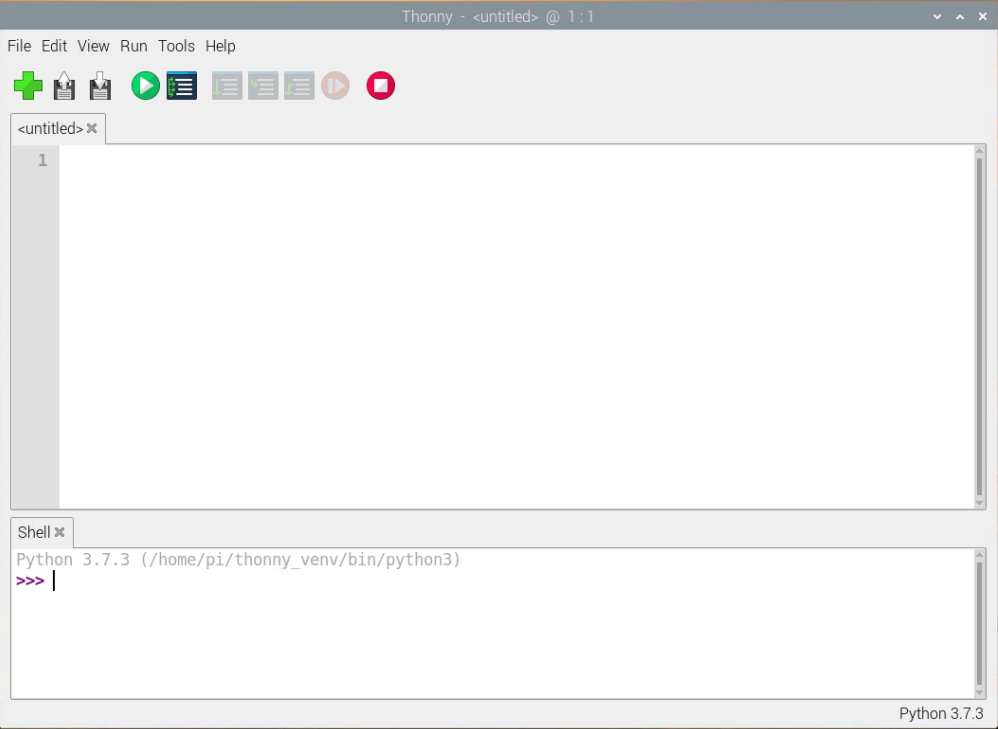
You can use Thonny to write standard Python code. Type the following in the main window, and then click the Run button (you will be asked to save the file).
Find the BOOTSEL button on your Raspberry Pi Pico.
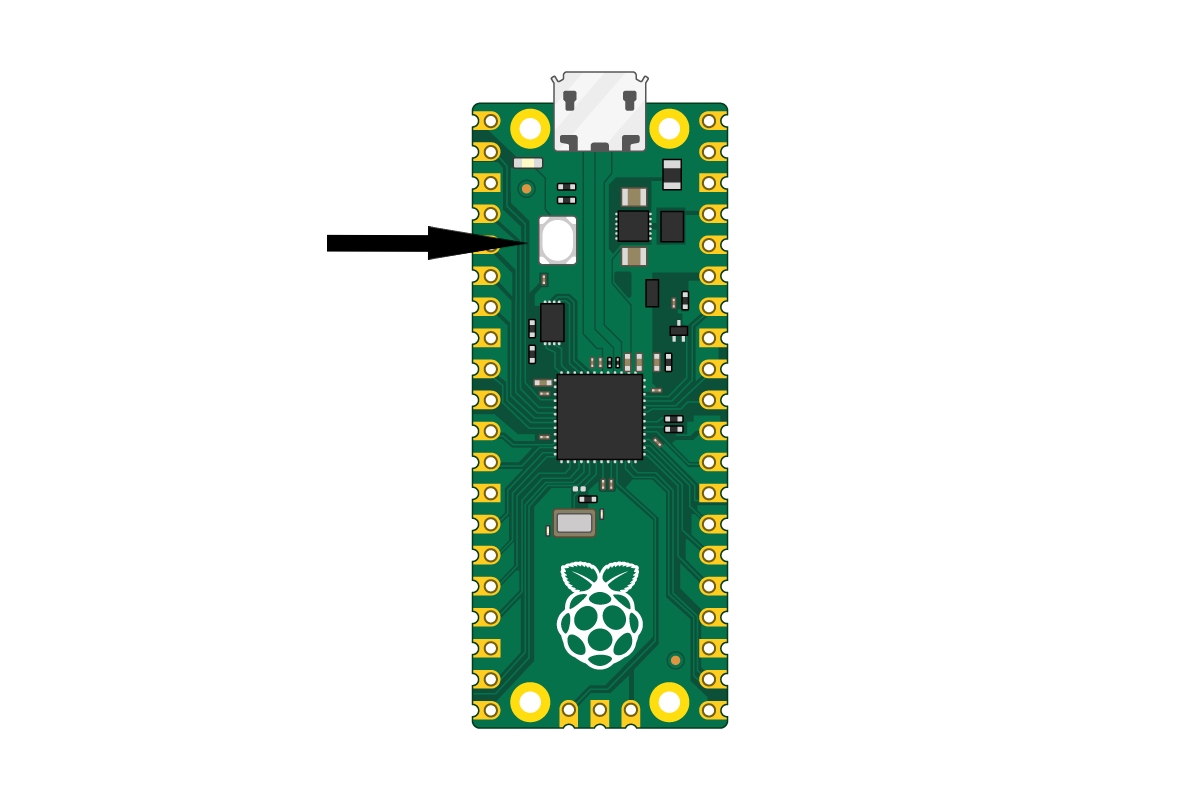
Press the BOOTSEL button and hold it while you connect the other end of the micro USB cable to your computer.
In the bottom right-hand corner of the Thonny window, you will see the version of Python that you are currently using.

Click on the Python version and choose ‘MicroPython (Raspberry Pi Pico)’:
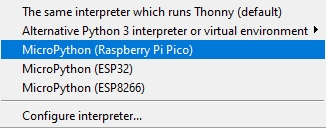
If you don’t see this option, then check that you have plugged in your Raspberry Pi Pico.
A dialog box will pop up to install the latest version of the MicroPython firmware on your Raspberry Pi Pico.
Click the Install button to copy the firmware to your Raspberry Pi Pico.

Wait for the installation to complete and click Close.
You can also access the firmware installation menu if you click on ‘MicroPython (Raspberry Pi Pico)’ in the status bar and choose ‘Configure interpreter …’.
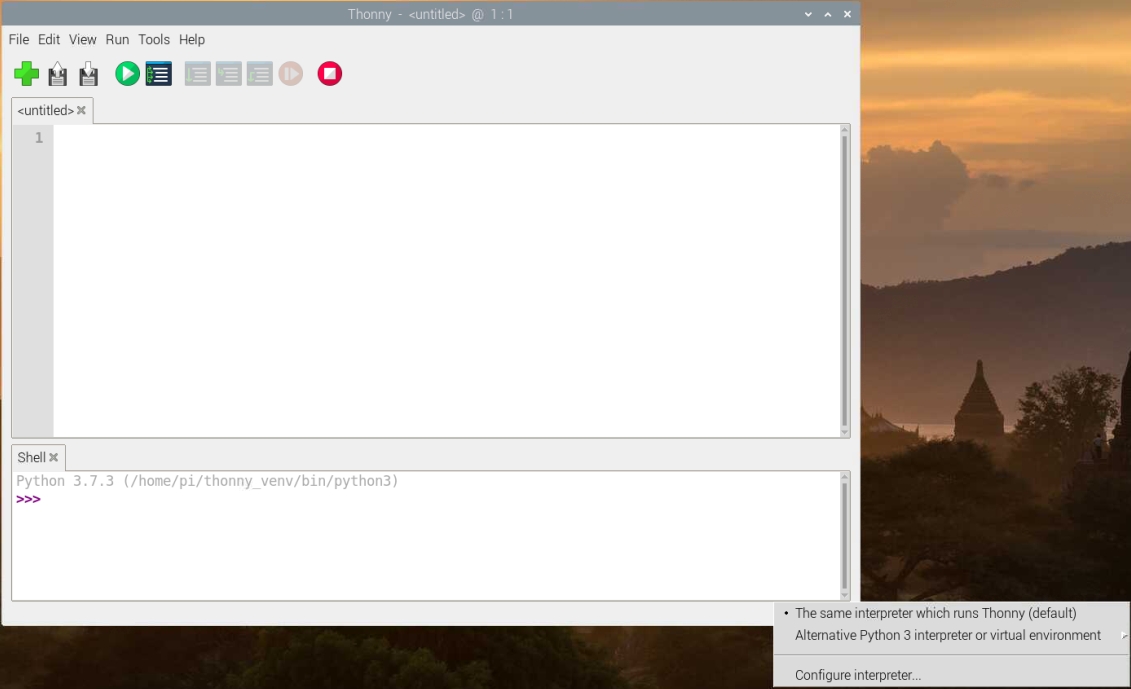
The interpreter settings will open.
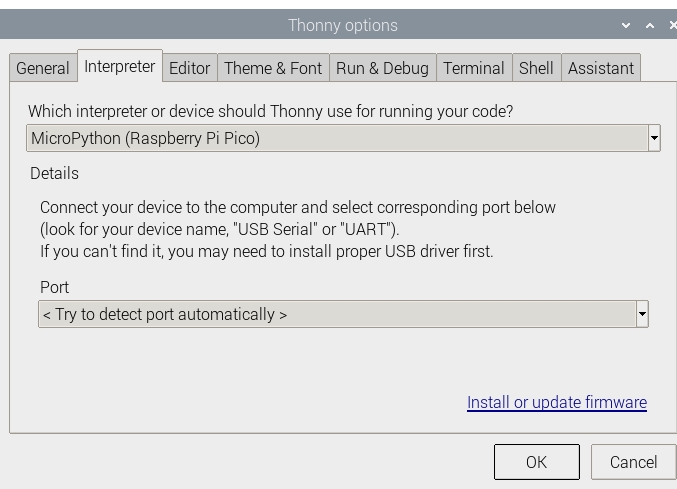
Click on Install or update firmware.
You will be prompted to plug in your Raspberry Pi Pico while you hold the BOOTSEL button.
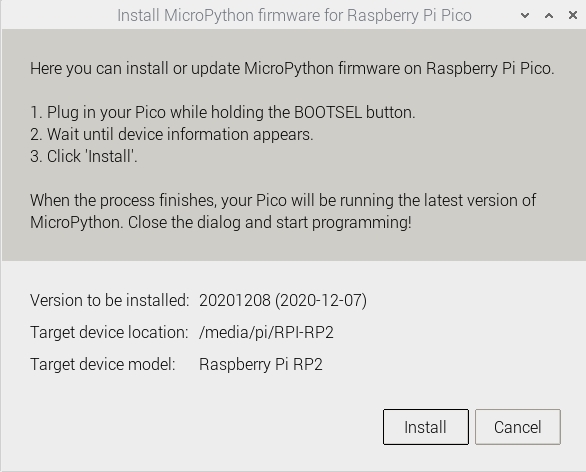
Then you can click Install.
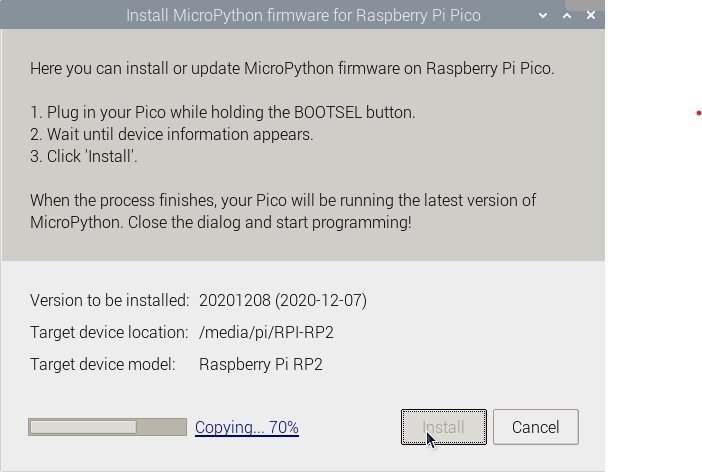
Wait for the installation to complete and click Close.
Last updated